how to instal smart iptv on samsung tv
Are you looking to make your TV experience better with more entertainment? Installing Smart IPTV on your Samsung TV is a smart move. It lets you watch live TV, movies, and shows easily. Smart IPTV is loved for its simple design and cool features.
In this article, we’ll show you how to set up Smart IPTV on your Samsung TV. You’ll get a smooth and fun viewing experience.
Key Takeaways
- Smart IPTV works with Samsung TVs, including Tizen TVs (2019 and newer) and non-Tizen TVs.
- The Smart IPTV app is available in the Samsung Apps Store for Tizen TVs (2019 and newer).
- For Tizen TVs (2015-2018) and non-Tizen TVs, you need to install it manually via USB drive.
- You’ll need a valid M3U playlist or file for it to work right.
- Buffering problems can be fixed by changing buffer size settings or using a wired internet connection.
- Make sure to update your Samsung TV’s firmware regularly. It might affect app compatibility.
By following the steps in this article, you can easily install Smart IPTV on your Samsung TV. Then, you can enjoy your favorite shows and movies in HD and 4K.
Understanding Smart IPTV and Its Benefits
Smart IPTV is a well-liked IPTV player with many features. It supports advanced EPG, has high picture quality, and works with many devices. Using Smart IPTV on Samsung TV lets you enjoy a huge library of content, navigate easily, and customize settings.
What is Smart IPTV?
Smart IPTV is known for its popularity on Firestick and Smart TVs. It shows the growing interest in IPTV. It has features like timeshift, audio control, and EPG to enhance your viewing.
Benefits of Smart IPTV on Samsung TV
Using Smart IPTV on Samsung TV brings many benefits. You get access to a vast library of content, easy navigation, and customizable settings. It also offers high picture quality and works with many devices.
Features You Can Expect
Here are some features you can expect from Smart IPTV:
- Advanced EPG support
- High picture quality
- Compatibility with multiple devices
- Timeshift functionality
- Audio control

These features make Smart IPTV a great choice for a reliable and feature-rich IPTV player. It offers an enhanced viewing experience for users.
| Feature | Description |
|---|---|
| EPG Support | Advanced EPG support for easy channel navigation |
| Picture Quality | High picture quality for an enhanced viewing experience |
| Compatibility | Compatibility with multiple devices, including Samsung TV |
Samsung TV Model Compatibility Check
Before you install Smart IPTV, make sure your Samsung TV model is compatible. Smart IPTV compatibility is key for a smooth viewing experience. Samsung TVs from 2019 and newer, including Tizen and non-Tizen models, work well with Smart IPTV.
To see if your TV is compatible, check its specs or the manufacturer’s website. Samsung TV models differ in operating system and hardware. This can impact Smart IPTV use. Some TVs might need extra gear or software updates for full compatibility.

- Check the TV’s operating system: Tizen or non-Tizen
- Verify the TV’s model year: 2019 or newer for Tizen TVs
- Ensure the TV has the necessary hardware and software updates
By following these steps, you can make sure your Samsung TV works with Smart IPTV. This way, you’ll enjoy a seamless viewing experience withsmart iptv compatibility.
Required Equipment and Prerequisites
To have a great Smart IPTV experience on your Samsung TV, you need the right stuff. A strong internet connection is key for good streaming quality. Experts say you should have at least 25 Mbps for smooth streaming.
You also need to think about your TV’s storage space. The Smart IPTV app needs room to store its data. Make sure your TV has enough space by deleting unused apps or using external storage.
Internet Connection Requirements
A solid internet connection is crucial for streaming IPTV. For standard definition, you need 5 Mbps. For high-definition, you should have 15 Mbps or more.
Storage Space Needs
Make sure your Samsung TV has enough storage space for the Smart IPTV app. Check your TV’s storage in the settings menu.
Additional Hardware Considerations
Your Samsung TV must meet certain hardware requirements for the Smart IPTV app. It needs a compatible processor, memory, and graphics card. Check your TV’s specs in the user manual or on the manufacturer’s website.

By meeting these requirements and having the right gear, you’ll enjoy a smooth Smart IPTV experience on your Samsung TV.
Accessing the Samsung TV App Store
To get the Smart IPTV app on your Samsung TV, start by going to the samsung tv app store. You can find this by heading to the Smart Hub on your TV. The Smart Hub is where all apps, including the smart iptv app, live.
After you’re in the Smart Hub, look for the Smart IPTV app in the samsung tv app store. This lets you download and set up the app on your TV. The whole process is easy and should take just a few minutes.
Here’s how to get into the samsung tv app store and install the smart iptv app:
- Turn on your Samsung TV
- Navigate to the Smart Hub
- Search for the Smart IPTV app in the samsung tv app store
- Download and install the app

Once the smart iptv app is installed, you can open it and start watching your favorite shows and movies. The app is easy to use, making it simple to find and watch different channels and programs.
Smart IPTV Installation Process
The smart iptv installation is easy. First, find the Smart IPTV app in the Samsung TV App Store. Search for “Smart IPTV” in the search bar. Then, download and install the app by following the prompts.
Here are the steps for a successful smart iptv installation:
- Find the Smart IPTV app in the Samsung TV App Store
- Download the app and follow the installation prompts
- Verify that the app is installed correctly and launch it
The activation fee for Smart IPTV is 5.49 EUR (about 5.79 USD). It’s paid only once per device. Also, new users get a 7-day free trial to try the service.
Once installed, users can enjoy their favorite channels and content. A stable internet connection of at least 10 Mbps is needed for HD streaming. The app download and installation are simple, making it easy for everyone.
| Device | Compatibility |
|---|---|
| Samsung TV | Yes |
| LG Smart TV | Yes |
| Fire TV | Yes |
The smart iptv installation is quick and simple. It lets users enjoy their favorite content fast. Smart IPTV is a reliable and affordable streaming choice with its easy-to-use interface and wide device compatibility.
Initial Setup and Configuration
After installing Smart IPTV, setting it up is key for a great viewing experience. You need to adjust the app’s settings, like the MAC address and playlist. The MAC address lets you activate the app, and the playlist gives you access to IPTV content.
To start the setup, go to the app’s settings menu. There, you can put in your device’s MAC address and choose an M3U or TXT file, or a URL. This info is needed for the app to work right and let you watch your favorite IPTV channels.
Some important things to remember during the setup and configuration include:
- Make sure you have a valid MAC address and playlist for the setup.
- Use a device like a Samsung Smart TV or LG Smart TV for easy installation.
- Be careful to follow the app’s instructions to avoid any problems during setup.
By following these steps and doing the initial configuration, you can enjoy lots of IPTV channels and a smooth viewing experience with Smart IPTV.
| Device | Compatibility | Setup Requirements |
|---|---|---|
| Samsung Smart TV | Tizen OS | USB flash drive, MAC address, and playlist
|
| LG Smart TV | WebOS | Official LG App Store, MAC address, and playlist |
Adding Your IPTV Playlist
To get access to lots of channels, add your IPTV playlist to the Smart IPTV app. Your playlist should be in M3U format. This format lets you watch thousands of channels worldwide.
Adding an M3U link to Smart IPTV is easy. You can have many external playlists. But, you can only have one internal playlist for live channels and one for VoD streams. The app supports many formats like m3u, xspf, ASX, and pls.
M3U Playlist Format
The M3U format works with most IPTV apps, including Smart IPTV. To add your playlist, upload your M3U file to the app. Just go to the app’s settings and choose “Add playlist.”
EPG Integration
EPG (Electronic Program Guide) lets you see TV schedules and program details. This feature is common in IPTV apps, including Smart IPTV. To use EPG, upload your EPG file in XMLTV format to the app.
Services like Velvado, Pluto TV, and Live NetTV offer lots of channels and VOD. You can access them through the Smart IPTV app. Just use an M3U link or upload a playlist file.
Adding your IPTV playlist to Smart IPTV lets you watch many channels and VOD. The M3U format is widely used, and adding a playlist is simple. With EPG, you can easily find your favorite shows and channels.
Customizing Your Smart IPTV Experience
Smart IPTV lets users make their viewing experience their own. They can organize channels and pick favorites for quick access.
Some key features include:
- Creating personalized playlists
- Adjusting visual settings for optimal viewing
- Setting parental controls to restrict access to certain channels or content
These features help users make their smart IPTV experience better. They get to watch their favorite shows in a more convenient way.
Smart IPTV also lets users organize channels by type. For example, by sports, movies, or news. This makes it easier to find and watch what they like.
| Feature | Description |
|---|---|
| Channel Organization | Allows users to categorize and prioritize channels |
| Visual Settings | Enables users to adjust settings for optimal viewing |
| Parental Controls | Restricts access to certain channels or content |
Troubleshooting Common Issues
When using Smart IPTV, users might face problems like buffering, freezing, and login errors. To fix these common issues, it’s key to do smart iptv troubleshooting. First, make sure your internet connection is stable and fast enough. Restarting the app can also solve problems. Also, double-check your login details, as wrong info can cause login errors.
A list of steps to troubleshoot smart iptv troubleshooting includes:
- Checking the internet connection
- Restarting the app
- Verifying login credentials
- Generating a new M3U URL password
- Verifying M3U URL functionality
User reports show that following these steps can fix common issues with Smart IPTV. It’s wise to use a dynamic M3U URL to cut down on playlist errors. Switching from HLS to TS format can also boost compatibility for some. Keeping your TV software up to date and checking for loose connections can also help.
By following these steps, users can tackle common issues with Smart IPTV and enjoy smooth viewing. Always check for updates and do regular maintenance to avoid problems.
Optimizing Your Smart IPTV Performance
To enjoy your Smart IPTV to the fullest, optimizing its performance is key. A fast internet connection is vital for smooth streaming. You’ll need at least 10 Mbps for HD and 25 Mbps for 4K UHD. Also, keep your app, like IPTV Smarters Pro, updated to fix bugs and add new features.
Buffering is a common problem with Smart IPTV. Buffering solutions include increasing the buffer size or using a wired Ethernet connection. Adaptive bitrate streaming adjusts video quality based on your network, ensuring smooth playback.
Buffering Solutions
- Regular router reboots every two weeks to maintain consistent speeds
- Utilizing fibre-optic connections of 50 Mbps or higher for high-definition settings
- Enabling adaptive bitrate streaming for smooth playback
- Using Ethernet instead of Wi-Fi for reduced latency
By using these smart iptv performance tips, your viewing experience will improve. Always update your app and devices to get the latest features and security.
Picture Quality Tips
For the best picture, use H.264 codecs, supported by most devices. HEVC/H.265 codecs offer better compression if your device supports them. Keeping everything updated and managing your network’s bandwidth will also help.
Alternative Installation Methods
For users who can’t get to the Samsung TV App Store, there’s a smart iptv alternative installation way. This method lets you download the Smart IPTV app to a USB drive. Then, you can install it on your TV. The manual install needs some tech know-how but is a good choice for those stuck outside the App Store.
Some important things to think about with the smart iptv alternative installation method are:
- Make sure your TV can run the app
- Get the app from a safe source
- Follow the manual install steps carefully
Many sources say the smart iptv alternative installation method is a solid choice when the App Store is out of reach. With the right help and tech skills, you can get Smart IPTV on your Samsung TV through the manual install method.
The smart iptv alternative installation method might need some fixing, but with the right help, you can get past any issues. By following the manual install guide and being careful, you can have a smooth and reliable Smart IPTV experience on your Samsung TV.
Conclusion
As we finish talking about Smart IPTV on Samsung TV, it’s clear this tech is changing how we watch entertainment. More people are choosing IPTV, with about 40% of U.S. homes expected to ditch traditional cable by 2024. Smart IPTV offers a huge library of content and settings you can customize, making it a great choice for a smooth viewing experience.
In final thoughts, the IPTV market is growing fast, set to hit $90 billion by 2023. This shows viewers are moving away from traditional TV. Companies like Sky and BT Sport are getting bigger, so it’s key to have stable internet. You need at least 50 Mbps for smooth channel watching. This ensures you enjoy your favorite shows and movies without any hitches.
Looking ahead, the future of Smart IPTV is exciting. With more VOD and live IPTV services, we can expect even better features. For now, staying up-to-date with the latest and optimizing our settings is crucial. This way, we can fully enjoy Smart IPTV on our Samsung TV.